Backing up your photos and files is one of the best ways to protect your digital memories and important documents from loss. Whether it’s due to accidental deletion, device failure, or even theft, having a reliable backup ensures you won’t lose priceless data. If you’re wondering how to get started, this guide will walk you through simple, practical methods to back up your files safely.
Why Backing Up Your Files Is Important
Before jumping into the how, it’s good to understand the why. Your photos and files are valuable. They might include family pictures, school projects, work documents, or creative content. Losing these can be frustrating and sometimes impossible to recover.
Backing up means creating copies of your data and storing them separately from the original. This way, if something happens to your device, you’ll still have your files elsewhere.
Common Backup Methods
There are several ways to back up your files, each with its own advantages:
1. External Hard Drives or USB Drives
Using an external hard drive or USB flash drive is a straightforward and affordable method.
– Pros: One-time cost, fast transfer speeds, no internet needed, large storage space.
– Cons: Can be lost, stolen, or damaged; needs manual updating unless automated with software.
2. Cloud Storage Services
Cloud storage keeps your files on remote servers accessible via the internet.
– Examples include Google Drive, Dropbox, Microsoft OneDrive, and Apple iCloud.
– Pros: Automatic syncing, access from multiple devices, protection against local device failure.
– Cons: Requires internet connection, may have storage limits on free plans, possible subscription fees.
3. Network Attached Storage (NAS)
NAS devices act like private cloud storage at home or office.
– Pros: Large capacity, accessible over your local network, multiple device support.
– Cons: Higher initial cost, setup complexity.
Step-by-Step Guide to Backing Up Your Photos and Files
Step 1: Identify What You Want to Back Up
Start by deciding which files are most important. Common items include:
– Family photos and videos
– Work documents
– Personal projects (writing, art, coding files)
– Contacts and calendars
– Emails and app data (optional)
Creating folders for organization makes future backups easier.
Step 2: Choose Your Backup Method(s)
Based on your needs and resources, pick one or more backup options.
– For simple and affordable backup, an external drive works well.
– For automatic and offsite backup, cloud storage is convenient.
– Combining both boosts security.
Step 3: Back Up Using an External Drive
- **Connect** your external hard drive or USB drive to your computer.
- **Copy or Move** your important folders and files to the external drive.
- **Safely Eject** the device to avoid corruption.
- For future backups, repeat regularly or consider backup software to automate the process.
- **Create an account** with a cloud storage provider if you don’t have one.
- **Download and install** their app on your device.
- **Upload** your selected folders or files.
- Enable **automatic syncing** if available, so new files back up automatically.
- Check your storage limits — upgrade if more space is needed.
Step 4: Back Up Using Cloud Storage
Step 5: Set a Backup Schedule
Regular backups are key to keeping your files safe.
– Weekly or monthly backups work well for most users.
– Use reminders or calendar events to stay consistent.
– If using cloud sync, backups happen continuously.
Tips for a Successful Backup Strategy
– Use Multiple Backup Methods: Combine external drives and cloud storage to reduce risks.
– Keep Backup Devices in Safe Places: Store external drives away from your computer, in a secure, dry location.
– Test Your Backups Periodically: Open files from your backup to confirm they work.
– Encrypt Sensitive Files: For privacy, use encryption tools especially when using cloud storage.
– Be Mindful of Storage Limits: Regularly check and manage your backups to avoid running out of space.
Additional Tools to Help You Backup
If you want automated solutions, there are several user-friendly backup tools:
– Windows File History: Backs up selected folders to external drives or network locations.
– Time Machine (Mac): Automatically backs up your Mac to an external drive or network.
– Backup software: Programs like Acronis True Image, Backblaze, or EaseUS Todo Backup offer advanced features including scheduling and encryption.
Conclusion
Backing up your photos and files doesn’t have to be complicated or expensive. By choosing the right backup methods and setting a regular schedule, you’ll have peace of mind knowing your important data is safe. Start today by selecting your files and trying one simple backup option. Remember, the best backup strategy is one that fits your lifestyle and needs — keeping your digital world secure and accessible for years to come.